1. Reactivating Quick Heal antivirus
Reactivation ensures that you can use the product for the entire period until your license expires. It comes handy if you must uninstall Quick Heal for some reason such as system format, or you wanted to use Quick Heal antivirus on another device.
Post successful registration on one device, you need to reactivate your product if you install it on a new device. The reactivation process is similar to the activation process, with the exception that you do not need to enter the complete personal details again.
It is advisable that while uninstalling Quick Heal you select the option “Remove Quick Heal and keep update definitions files”. This will help you retain product update definition files and process reactivation easily.
2. Upgrading Quick Heal
You can upgrade Quick Heal to the latest version or a higher version of Quick Heal.
i. Upgrading to the latest version (Push Upgrade)
Upgrading to the latest version of Quick Heal is super easy. You need to have Quick Heal antivirus running with an activated license, internet access, and if an upgrade is available for your device.
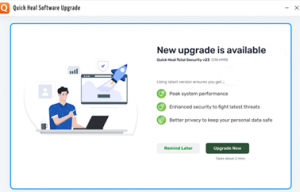
- Open Quick Heal Total Security, you will see an Upgrade screen which says” New Upgrade is Available”.
- You have 2 options as follows:
- Remind Later: Choose this option if you want to upgrade at later sometime
- Upgrade Now: Choose this option to upgrade to the latest version now
- Click Upgrade Now. The upgrade process starts.
- Your previous version will be uninstalled and you are prompted to restart your
device. - Post system restart, updated version will be installed. Here, click Continue to continue with the upgrade. The upgrade process continues and Quick Heal is upgraded to the latest version.
3. Buying and Renewing the license online ( In-App )
For In-App purchase of Quick heal antivirus online, follow these steps:
- Open Quick Heal antivirus.
- On the left pane, navigate to More, and then select the About option.
- If you are using free trial version of the product, click Buy now from the top right of dashboard on the Status tab.
The Registration Wizard appears with three options Buy now, Register now, and Update now details.
- Click Buy now.
- If you have already purchased a product key then you can click Register now and enter the product key and follow the steps of activation.
All available Quick Heal product variants will be available for you to select.
- Click Buy for the selected flavor as per your preference and complete the payment transaction.
After successful transaction you will receive order confirmation email with the product key details. The new license expiry date is displayed on the dashboard.
- If you have purchased another flavor than your existing product, you can follow the steps mentioned in the email to download the new build.
Note: You can opt-in for auto-renewal through In-App purchase to ensure automatic renewal of your subscription. See Auto-Renewal for more information.
For In-App renewal of Quick Heal antivirus online, follow these steps:
- Open Quick Heal antivirus.
- On the left pane, navigate to More and then select the About option.
- If your product license has expired, the Renew Now button is displayed on the dashboard on the Status tab. To renew your license, click Renew Now.
All Quick Heal product variants are available for you to select while renewing your license.
- If you have already purchased a renewal key then you can click Got a renewal code, enter the renewal key and follow the steps for renewal.
Note: Renewal through In-App options are enabled only when product license is about to expire in less than 90 days.
- Click Upgrade button for the selected flavor as per your preference and complete the payment transaction.
Note : Upgrade options will get enabled immediately after activation.
- After a successful renew/upgrade transaction, you will receive an order confirmation email with the product key details.
The new license expiry date is displayed.
- If you have done upgrade for another flavor than your existing product, follow the steps mentioned in the email to download the new build.
Note : Currently, the In-App purchase and Renewal/Upgrade facility are available to the subscribers based in India only.
Note: You can opt-in for auto-renewal through In-App purchase to ensure automatic renewal of your subscription. See Auto-Renewal for more information.
4. Renewing Quick Heal antivirus
We recommend renewing your license before it expires so that your device system remains protected uninterruptedly. You can buy the renewal code from the website of Quick Heal or from the nearest distributor or reseller.
You can renew Quick Heal antivirus in any of the following ways.
- Renewing online: Prefer this method if the device on which you have installed the antivirus has an Internet connection.
- Renewing offline: Prefer this method if the device on which you have installed the antivirus has no Internet connection. You need to generate an activation key and then you can renew the antivirus.
Note: The option to renew Quick Heal offline appears only if you are not connected to the Internet.
5. Types of renewals
i. Normal renewal
Your Quick Heal license has expired and you want to renew the license for the same version of Quick Heal software. You need to buy a normal renewal code and use it to renew your license.
ii.Multiuser pack renewal
To renew a multiuser pack, please take note of the following points:
- You can renew either a single Product Key of multiuser pack by purchasing a single-user renewal code or renew the multiuser pack by purchasing a multiuser renewal code for all users. You can also buy renewal codes for the other licenses separately.
- If you renew a multiuser pack using the multiuser renewal code, all the licenses are simultaneously renewed and the same license validity applies to all the Product Keys in the pack.
iii. Online Renewal of Quick Heal
You can renew your Quick Heal license online or buy a renewal code from a dealer or the Quick Heal website. The renewal code is a 20-digit number. When your Quick Heal license has expired and you open Quick Heal, you are presented with a Renewal screen.
- If you have a renewal code, enter the 20-digit renewal code in the given text box.
- Click Submit. The process may take a few minutes and your license is renewed depending on the purchased renewal code.
iv. Offline Renewal of Quick Heal
You can buy a renewal code from a dealer or the Quick Heal website. The renewal code is a 20-digit number. When your Quick Heal license has expired, and you open Quick Heal, you are presented with a Renewal screen.
Important: Follow these steps only if you are not able to renew your license online.
- Keep your Product Key, Installation number, Renewal Code, and Product Version ready.
- On another device that has an internet connection, visit the URL https://www.quickheal.co.in/offline_renewal
- Enter the details as required and click Submit. Your license will be renewed.

