To download and install Quick Heal antivirus, follow these steps:
Step 1: Downloading Quick Heal antivirus
- You can install Quick Heal in the following way:
- Visit the following link https://www.quickheal.co.in/installer. You are redirected to the website of Quick Heal where all antivirus products are listed.
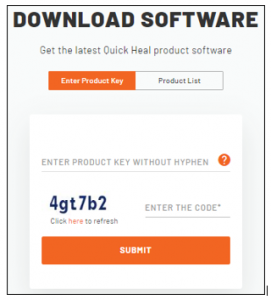
On the download page,
- Enter Product Key: If you have the product key of any of the Quick Heal antivirus products, enter the product key, captcha code and then click Submit.
Here you can download the setup for Quick Heal Multi-Device. Click Download. The installer will be downloaded to your device.
Step 2: Installing Quick Heal antivirus
- Double-click the downloaded setup file to start the installation process.
- The Welcome page appears. Accept the terms and conditions and privacy policy to proceed.
- Click the Let’s Start button to start installation as per below steps:
- Downloading and installation of the software starts.
- Select Installation Location and manage disk space requirement.
- Click Next to complete the installation process.
Step 3: Activating Quick Heal antivirus
- Post installation completion, you need to choose your subscription plan as below:
- I have a product Key: Click this option if you have already purchased a license and have the product key.
- Continue to Free Trial: Click this option if want to continue with Free Trial. Enter your registration information & click Activate to complete the activation of your trial license.
- If you click, I have a product Key, you need to register your personal details. Enter the Product Key, Dealer Code and the BE (Bag Engineer) Number if available. Click Next.
- Enter your Email Address, and Contact Number.
Note that the same mobile number cannot be used to activate a second license unless you possess a multi-device license key. - Click Send Code for both Email Address and Contact Number to verify them.
- Enter the received Access Code for Email Address and Contact Number respectively.
Note: Customers outside India need to enter the code for email address only. - Click Next.
- Enter Name, State, Country and City and click .
- A Set Up Security Password screen appears. This feature enables you to restrict unauthorized access to the Quick Heal settings, ensuring that your security remains intact. Follow the defined password rules to set your password, then click Next to proceed.
- To modify any of your antivirus settings, you must first enter this password. Therefore, it is recommended that you remember it for future reference.
- This change is applicable to Quick Heal v25.2 users and later versions.
-
A summary of your registration details is presented before activation.
Click Activate to complete the activation on your device successfully. - Click Launch Quick Heal to view Dashboard.
Note:
For Dealers/Bag Engineers, the Skip for Now option is available. If they proceed without configuring the password, you need to configure it later by going to More > Settings > Password Management.
Note: For Multi-User Pack, all the user licenses will be activated simultaneously, the same registration information applies to all users, and license validity will be the same for all users.
Step 4: Registering Quick Heal Total Security
You should register/activate your product immediately after installing it. A subscriber with registered license can use all the features without any interruptions, take the updates regularly, and get technical support whenever required. If your product is not regularly updated, it cannot protect your system against the latest threats.
While registering Quick Heal Total Security, please take note of the following points. The license validity of the Product Key activated on the first computing device applies to all other devices, whether you activate different devices at different points of time.
Note
On completion of the registration of Quick Heal Total Security, you are prompted to create an account with Quick Heal metaProtect. This tool allows you to manage your device remotely. To know about how to create an account with Quick Heal metaProtect, see metaProtect

